How to Add Confetti to Your Wix Page
Adding Confetti animation to Wix is really easy!
No coding skills required. Simply follow these steps and you're good to go.
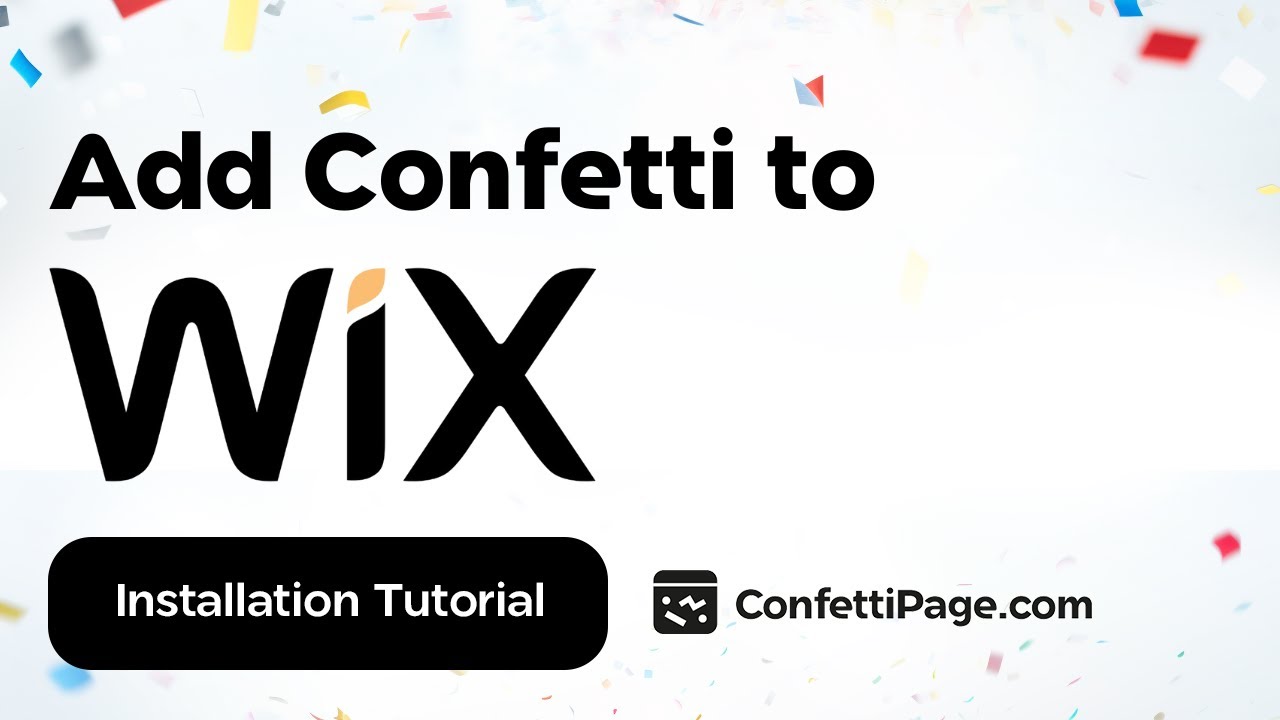
First Create the Confetti Animation
Step 0: Create a custom Confetti animation and generate the code to install on your website by visiting ConfettiPage.com.

Step 1: Click the black button that says “Copy Code”.

Step 2: On Wix go to the desired page you want the confetti to be in.
Quick tip: It is recommended to put the confetti animation in the thank you page, to celebrate with your visitor for taking action (signing up, purchase etc).
Then Install the Confetti Code on your Chosen Page
Step 2: Log in to Wix. You will be routed directly to your Dashboard.
Once you’re in, proceed to Settings.

Step 3: Scroll all the way to the bottom and look for "Custom Code".

Step 4: Click the blue button "Add Custom Code".

Step 5: This will open a box where you will be able to paste in the confetti code next. This is what it will look like.

Step 6: Right-click with your mouse and click “paste” to add the code you copied from ConfettiPage.com earlier (or use the text shortcut “Control V” for Windows or “Command V” for Mac) to paste the code.
Also, choose whether you would like to add the code to "All pages" or "specific pages".

Step 7: Once done, click on the “Apply” button.

Step 8: To see the Confetti animation in action, test it out by "Site and App" then choose "Website".

If you did all the steps above correctly, the Confetti code will work. Congratulations!

Optional: Remove the Watermark
If you are using the free version, you will see the “ConfettiPage.com” branding appear at the bottom left.

If you would like it removed, simply upgrade for a license to use it without the ConfettiPage branding.
Note: Once you pay for a license, you will need to create a new Confetti code as a paying customers which will generate a watermark-free code for you to install.