How to Add Confetti to Your Unbounce Page
Adding Confetti animation to Unbounce is really easy!
No coding skills required. Simply follow these steps and you're good to go.
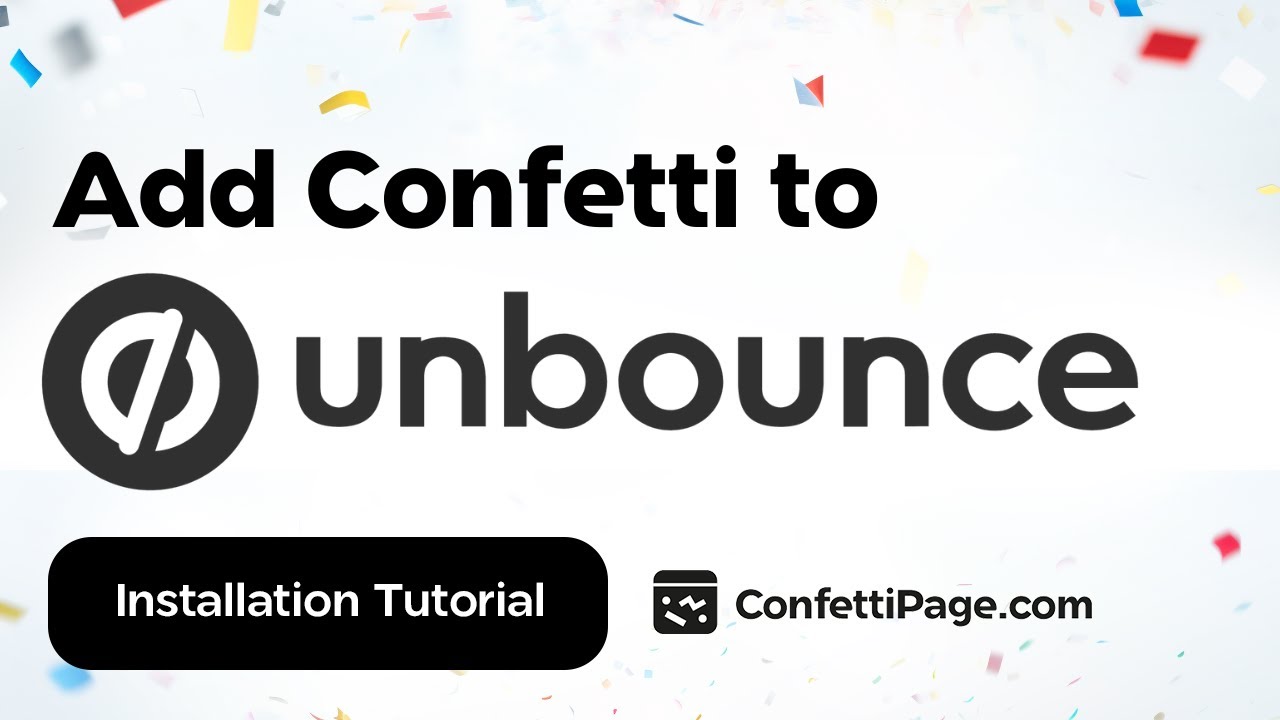
First Create the Confetti Animation
Step 0: Create a custom Confetti animation and generate the code to install on your website by visiting ConfettiPage.com.

Step 1: Click the black button that says “Copy Code”.

Step 2: On Unbounce go to the desired page you want the confetti to be in.
Quick tip: It is recommended to put the confetti animation in the thank you page, to celebrate with your visitor for taking action (signing up, purchase etc).
Then Install the Confetti Code on your Chosen Page
Step 2: Login to Unbounce. You will be routed directly to your Dashboard.

Step 3: Choose the relevant page you want to add the Confetti animation to.
In the example shown, we will use the “confetti demo” page.

Step 4: Click the three dots at the end of the title of your page then choose Edit”.

Step 5: Under “Page” on the left sidebar, choose ‘Custom HTML”. Drag and drop it anywhere on the Unbounce page.
Note: Please disregard the content you are seeing on this page – it is simply being used for demonstration purposes.

Step 6: This will open a box where you will be able to paste in the confetti code next. This is what it will look like.

Step 7: Right-click with your mouse and click “paste” to add the code you copied from ConfettiPage.com earlier (or use the text shortcut “Control V” for Windows or “Command V” for Mac) to paste the code.

Step 8: Once you see the Confetti code pasted into the “Custom HTML” block, click on the “Save Code” button.

Step 9: Go to the top right of your page and click on “Save”.

Step 10: To see the Confetti animation in action, test it out by clicking “Preview” beside the “Save” button.

If you did all the steps above correctly, the Confetti code will work. Congratulations!

Step 11 (optional): If you are using the free version, you will see the “ConfettiPage.com” branding appear at the bottom left.

If you would like it removed, simply pay for a license to use it without the watermark.