How to Add Confetti to Your Builderall Page
Adding Confetti animation to BuilderAll is really easy!
No coding skills required. Simply follow these steps and you're good to go.
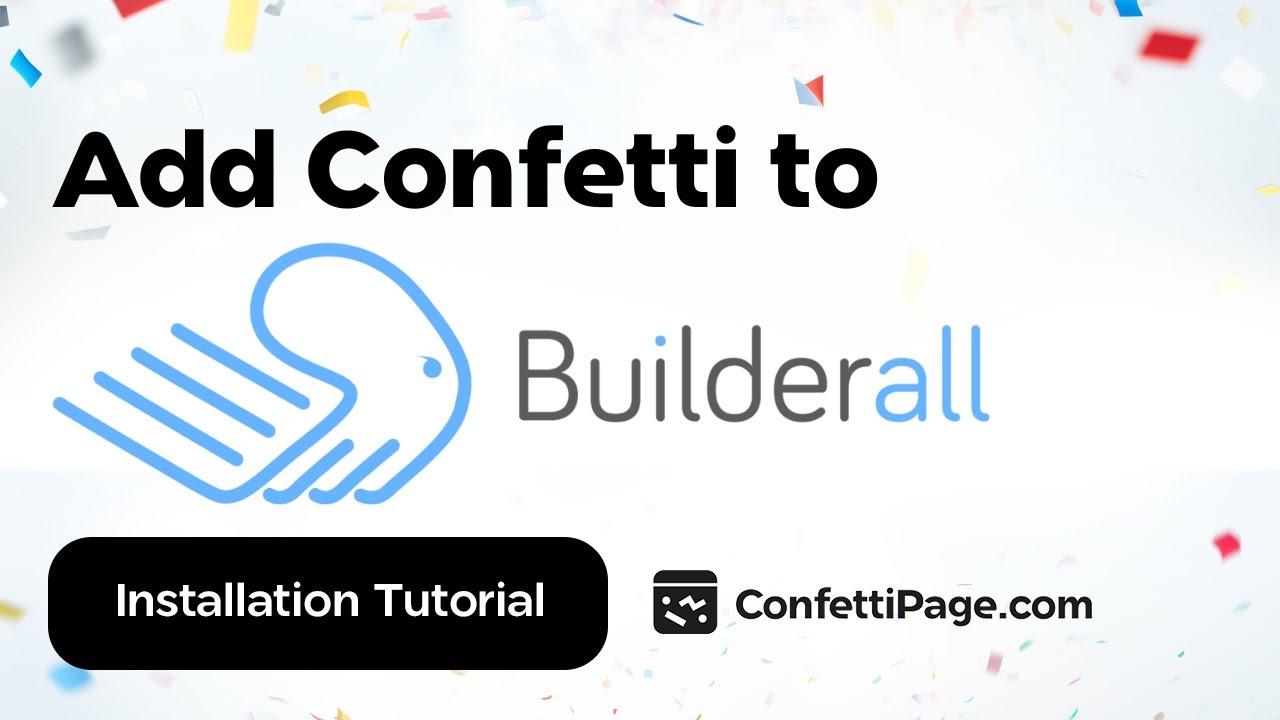
First Create the Confetti Animation
Step 0: Create a custom Confetti animation and generate the code to install on your website by visiting ConfettiPage.com.

Step 1: Click the black button that says “Copy Code”.

Step 2: On BuilderAll go to the desired page you want the confetti to be in.
Quick tip: It is recommended to put the confetti animation in the thank you page, to celebrate with your visitor for taking action (signing up, purchase etc).
Then Install the Confetti Code on your Chosen Page
Step 2: Choose your page template in BuilderAll.

Step 3: Click on the 3 dots of the page and then the settings button.
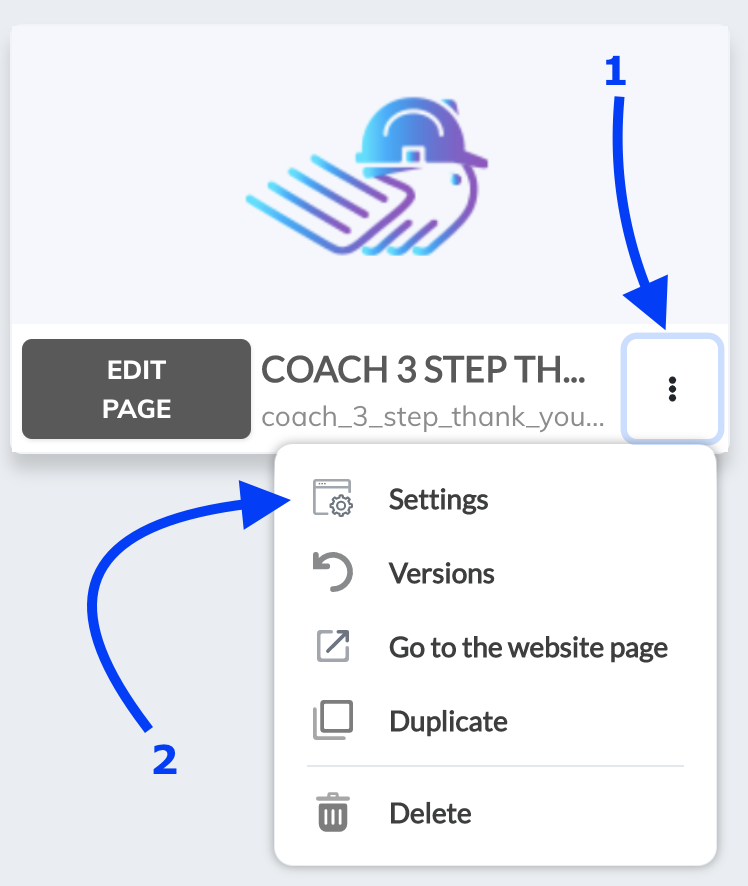
Step 4: Paste the confetti code into the page script section of this page and click the save button on the top right.

That's it!
Your Confetti code is now installed and live!
Important note: If you do not see the Confetti appear, you either failed to do one of the earlier steps, or you installed the code on a domain name that is different to the one the code was created for. A Confetti Code will only work on the specific domain you assigned it to.
Step 5 (optional): If you are using the free version, you will see the “ConfettiPage.com” branding appear at the bottom left.

If you want it removed, simply pay for a license to use it without the watermark.
Note: Once you pay for a license, you will need to create a new Confetti code as a paying customers which will generate a watermark-free code for you to install.