How to Add Add Confetti to Your Systeme.io Page
Adding Confetti animation to Systeme.io is really easy!
No coding skills required. Simply follow these steps and you're good to go.
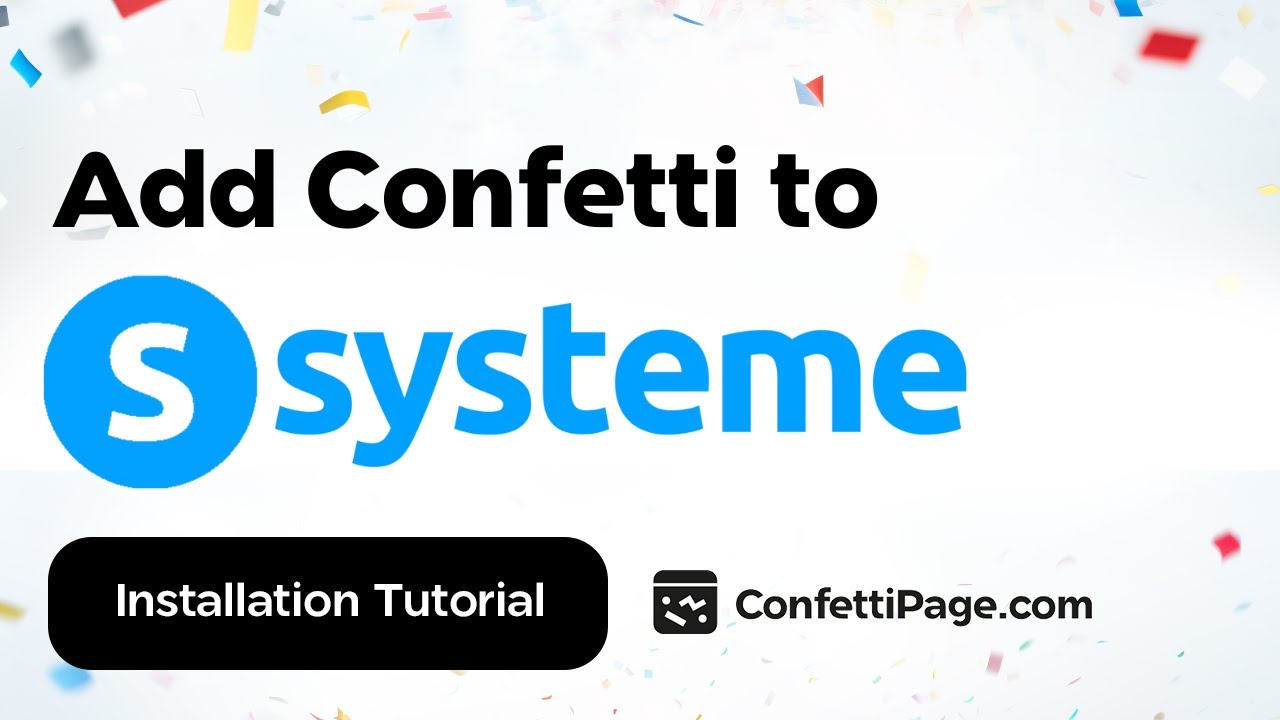
tutorial-create-confetti-code-section
Then Install the Confetti Code on your Chosen Page
Step 2: Go to Systeme.io and click to go to the editor page (this could be in your blog or funnels or course, the code would work on any page you choose)

Step 3: Click on "Elements" on the top left of the page

Step 4: Scroll all the way to the bottom of the "Elements" on the left sidebar and find "Raw HTML" element. Simply click it and it will be added at the very bottom of your page by default.

Step 5: Click on the orange "Raw HTML", which will make it possible for you to edit the element. Notice when you add the element, it will say "systeme.io", that simply means there is nothing there right now. Once you click the "Raw HTML" orange element, pay attention to the left sidebar changing to being able to edit the code.

Step 6: Look at the top left of the left sidebar, and notice the blue button that says "Edit Code". Click it.

Step 7: A box will appear in the center of the screen. Click with your mouse curser to the text, highlight what is there, and delete it.

Step 8: Right-click with your mouse and click "paste" to add the code you copied from ConfettiPage.io earlier (or use text shortcut "Control V" for Windows or "Command V" for Mac) to paste the code.

Step 9: Once the copy was pasted into the HTML box, make sure you click on "SAVE" on the bottom right.

Step 10: Click "Save changes" on the top right of the editor, then click on the "Preview" button which will open in a new tab and you will see your page with the Confetti.

Step 11: Congratulations! 🥳 Your Confetti Code is installed on the page!

Important note: If you are not seeing the Confetti appear, you either failed to do one of the earlier steps, or you installed the code on a domain name that is different to the one the code was created for. A Confetti Code will only work on the specific domain you assigned it to.
Step 12 (optional): If you are using the free version, you will see the "ConfettiPage.com" branding appear at the bottom left.

If you would like it removed, simply pay for a license to use it without the watermark.
Note: Once you pay for a license, you will need to create a new Confetti code as a paying customers which will generate a watermark-free code for you to install.